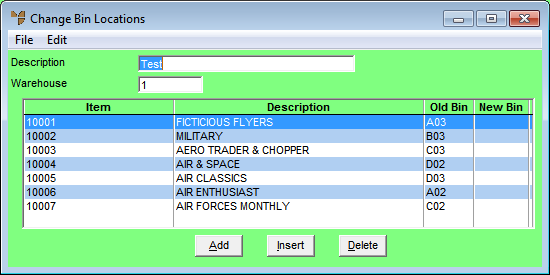
You can add items to a bin change batch in one of the following ways:
You also use this screen to maintain the items in the bin change batch.
Refer to "Creating a New Bin Change Batch" or "Recalling a Bin Change Batch".
Micronet displays the Change Bin Locations screen.
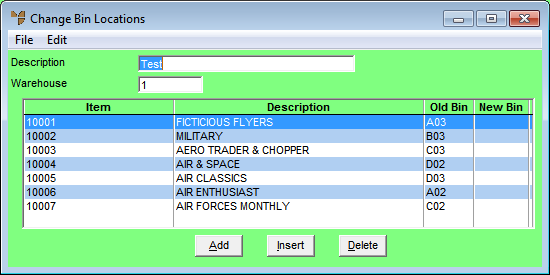
If you selected to add, insert or edit an item, Micronet displays the Enter New Bin screen.
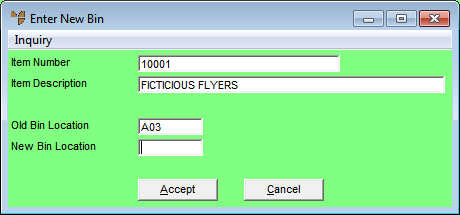
|
|
Field |
Value |
|
|
Item Number |
Enter the item number of the item which is changing bin locations. You can also press Tab or Enter to select an item. If you selected an existing item in the batch, Micronet displays the item number. |
|
|
Item Description |
Micronet displays the item description. |
|
|
Old Bin Location |
If your Micronet system is configured for multiple bins, enter the old bin location for the item. You can also press Tab or Enter to select a bin location. Otherwise, Micronet displays the item's current bin location. |
|
|
New Bin Location |
Enter the new bin location number for the item. |
Micronet displays the Item Inquiry screen from which you can conduct many different inquiries. For information on this screen, see "Displaying the Item Inquiry Screen".
If you selected to add an item to the batch, Micronet redisplays the Enter New Bin screen so you can add further items.
Micronet redisplays the Change Bin Locations screen showing all the items added.
Refer to "Managing Completed Bin Change Batches".